Using Orchid Internet Support |
Occasionally, you may need assistance form the Orchid Data Support Team. The Internet Support function allows you to send your questions and data over the Internet to the Orchid Support team. This tutorial will show you how to set up and use this useful feature.
Note: It is important to understand that you should not carry out any data entry work or other amendments to your data while it is with Orchid Support. This is because your changes would be overwritten when the corrected data is restored to the program.
The Orchid Internet Support program is an additional program that allows you
to communicate with Orchid Data for software licensing and technical support matters. The
program is installed with the main Herd Management program and has its own Windows Desktop
icon ![]() . The communication takes place over the
Internet, but does not involve Email messages.
. The communication takes place over the
Internet, but does not involve Email messages.
You need to have a modem installed to your computer and have signed up with an Internet Service Provider (ISP) so that you have access to the Internet.
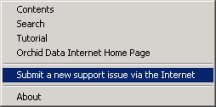
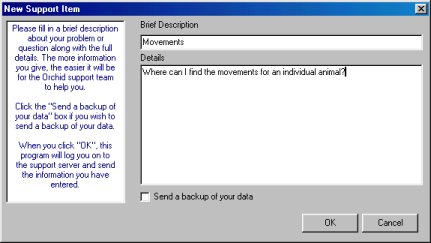
Type in a Brief Description
In the Details section provide as much information as you can about the problem, e.g. affected cow brand numbers, etc.
If you are going to send your data with the message, tick the "Send a backup of your data" box. This will cause the program to create a new backup copy of your data and attach it to your message.
Now click the OK button. If you have ticked the "Send a backup of your data" box, the program will remind you not to make any changes to your data while it is with the Orchid Support team. Click OK to that message and you will see a blue progress indicator appear as the backup is generated.
Next you will be prompted for your Orchid User ID and Password as shown below. This is information is given to you by Orchid usually by letter.

Click OK and your computer will connect to the internet and send the message (remember no emails are involved!).
After a period of time, run the Orchid Internet Support program from the
windows desktop ![]() This has options to view the status of submitted
support items and to retrieve the latest backup from Orchid. Again, using these
options will cause your computer to connect to the Orchid main computer via the Internet.
Where corrected data is being returned to you, it will be automatically restored to
the current database location on your computer.
This has options to view the status of submitted
support items and to retrieve the latest backup from Orchid. Again, using these
options will cause your computer to connect to the Orchid main computer via the Internet.
Where corrected data is being returned to you, it will be automatically restored to
the current database location on your computer.