Using the Orchid CTS Wizard |
The Orchid CTS Wizard uses the "CTS Web Services" system to submit your passport applications and movement notifications to the CTS in a fast and secure manner. You should make sure that you get into the habit of submitting your information as soon as possible and then checking the submission results soon after so that you know the information has been accepted by the BCMS. The data is submitted to the CTS Web Services via an Internet connection. A receipt number is returned and stored in the Orchid database. After the batch submission is made, you must log into the CTS Web Services again in order to obtain the submission results. When this action is performed, the receipt number is transmitted back to the CTS Web Services, which then responds with the results. The results will tell you how many of the records have been accepted and how many (if any) have been rejected. Any rejected information will be highlighted in red so that the errors can be corrected before re-submission. The overall system is outlined in the diagram below.
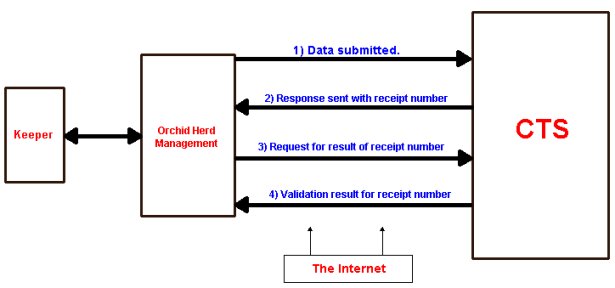
The Wizard is accessed from the Data Entry > CTS Wizard > Open Wizard menu. Each task is broken into several steps that are clearly explained.
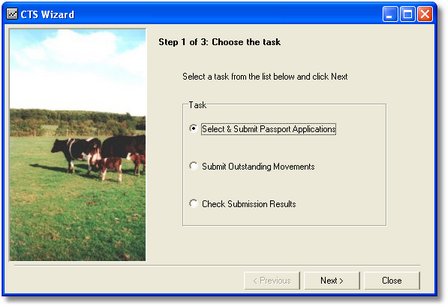
The program can show the following events on the Your Herd Today screen; "New Births", "Movements not Registered" and "CTS Submissions that require checking". If these events are not showing, they can be switched on by going to the "Your Herd Today" Settings screen > Your Herd Today Events > Birth and Movements tabbed page and ticking the appropriate check boxes.
You can perform the following tasks with the Wizard:
Use this task to select the animals that you wish to receive a passport.
This step is important as it will confirm whether the information sent has been fully validated and accepted by the BCMS. The amount of time that needs to elapse before you can successfully obtain the submission results is variable, but the BCMS advise a minimum of 15 - 30 minutes after submission. It is certainly advisable to obtain the results as soon as possible, especially if any passport applications are close to the deadline. The number of pending passport or movement batches will display on the Your Herd Today main screen ("CTS Submissions that require checking").
The "CTS Submissions" menu item (access via Data Entry > CTS Wizard) lets you view all movement and passport applications that have been submitted to the CTS via the Web Services. The window is split into two grids. The top grid shows the batches, along with their status, that have been submitted to the CTS. Each one will have its own unique Receipt Number, which was returned by the CTS Web Services at the point of submission. The colour of each batch denotes its status. To see all the records within a batch, click on the relevant line in the top grid, and all the records within it will be shown in the bottom grid.
Batches shown in blue have been submitted to the BCMS but the submission results have not yet been obtained. Batches shown in black have been submitted to the BCMS and all records in the batch have been successfully validated.
Batches shown in red contain one or more records with errors. To view these records, click on the required batch and then look at the bottom grid. The erroneous records will be marked in red and the error message returned from the CTS Web Services will be displayed in the text box on the right (see example below). The accepted records will be marked in black.
Use the returned error message to help correct the data before submitting again. Notice that any rejected records will automatically show on the Wizard listing.
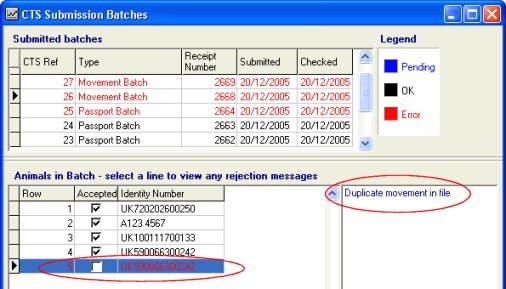
This step is the completion of the passport application process. The program keeps track of the passports you applied for, and will present a screen with a list of these animals. By completing the passport received date, the program will now store the details for later verification. Information about the passport application date and received date may be very useful if you have an inspection.
Proceed as follows:
Click the menu item Data Entry > Passports & Historical Premiums > Passports but not received. The following window now displays containing the list of animals:
When a passport is received via the post, click in the Date Received
box and then click on the downward-pointing arrow to select a date from the calendar or
type the date in the "dd/mm/yyyy" format. This is a batch-processed
screen, and none of the changes will be committed until you click the Apply Batch button ![]() on the
toolbar.
on the
toolbar.
When this has been done, the Passport Received Date will be recorded in the Data Entry > Animal Details > (right click) Passport Status window for each animal.