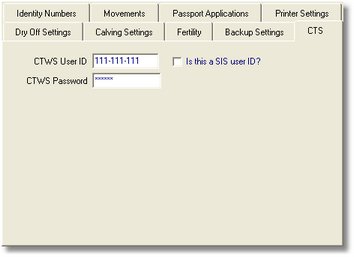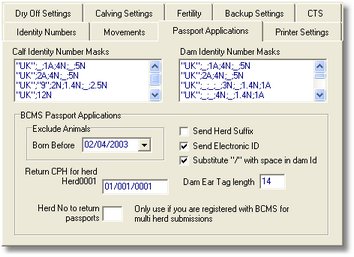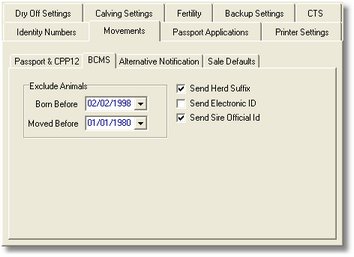|

|
Setting up the Orchid CTS
Wizard
|
Overview
Cattle passport applications and movements can be sent to the CTS electronically via
the Internet. The Orchid Herd Management software now uses a new system of
notification called "CTS Web Services". This tutorial will show you how to
setup the program to use this new system of electronic reporting. This functionality
replaces the "Orchid Ministry Wizard", which used email messages to transfer
data to the BCMS. This functionality is only available to computers running Windows
98 SE™, Windows Me™, Windows 2000™ or Windows XP™ Operating Systems.
The CTS Wizard uses a new Microsoft™ technology that requires a
Microsoft™ software package called the ".NET Framework Resdistributable
package" to be installed on your computer.
Installation Requirements
PC running either Microsoft Window 98™ Second Edition, Windows
ME™, Windows NT™, Windows 2000™, Windows XP™
Have the Microsoft .NET Framework™ version 1.1 installed.
You can check this by going to Windows Control Panel and clicking Add/Remove programs.If
you can’t see “Microsoft .NET Framework 1.1” in the list you will need to
load it by:
either
using the Windows Update™ function within your Microsoft Windows™ Operating
System. This will ensure that all the critical updates for your Operating System
are downloaded and installed. The .NET Framework will
usually be listed as an “Optional Software Update”.
or
browsing to the “DotNet Run-Time Redistributable” folder on the Orchid CD and
double-clicking the file named “dotnetfx.exe”.You will need to close the
auto-run screen and browse to the folder using “My Computer”. If you use this
option, we strongly recommend you review the System Requirements on the Microsoft Website
(follow the web link below)
http://www.microsoft.com/downloads/details.aspx?FamilyID=262d25e3-f589-4842-8157-034d1e7cf3a3&displaylang=en
(Please note, the installation file available for download on this Web page is the same as
that found on the Orchid CD).To install, close all running programs, double-click on the
installation file and follow the on-screen instructions.
If you are uncertain about your installation of the .NET Framework please call Orchid
Support for further advice on 01536 443300
Microsoft Internet Explorer™ version 5.01 or higher installed.
- CTS Login Details
If you have previously been using the Orchid Ministry Wizard email-based system, it is
possible to use your email address (as supplied to the BCMS at the time of your
Conformance test) and your 7-digit Originator Code. However, we recommend it is
easier to use your current CTS Online user id and password, which is supplied to all
registered cattle keepers by the BCMS. If you do not have your CTS Online user login
details yet, we advise you to contact the BCMS who will supply this information to you.
Setting up in the Orchid Herd Management Program
- Go to the Setup > Program Settings menu and click on the "CTS" tabbed page
(shown below) If you are going to user your CTS Online login details (recommended),
enter your 9 digit user id in the correct format e.g. nnn-nnn-nnn. Next enter your
CTS Online password (TIP: this is case-sensitive, so check your Caps Lock key). If
you are using your SIS details, enter your main email address (as supplied to the BCMS) in
full as the user id and your Originator code as the password, then tick the "Is this
a SIS user ID?" check box.
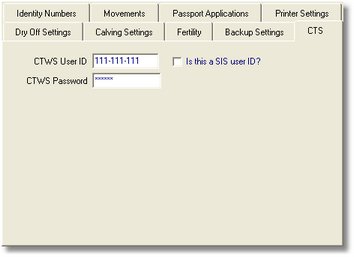
- Next click to the "Identity Number" tabbed page and check that the
"Validate Identity Number Format" tick box is ticked and that the "Birth
Date to Start From" has the start date of the CTS scheme, i.e. 28/09/98. This
procedure will ensure that you enter all new identity numbers in the correct format.
- Click on the "Passport Applications" tab (shown below). Locate the the "Exclude
Animals Born Before" date drop-down box. You can either leave this as the
default "1998" date or you can amend it to the date from which you wish to start
using the CTS Wizard for live passport applications. If you are using Orchid to
report passports for the first time, you should ensure that all the outstanding passports
applied for using your old system of application (e.g. postal) have been received back and
marked off in the program. To do this find the animal in the Animal Details window,
right-click and then left-click on "Passport Status" from the pop-up menu; this
will open a window for you to fill in the Passport Received date.
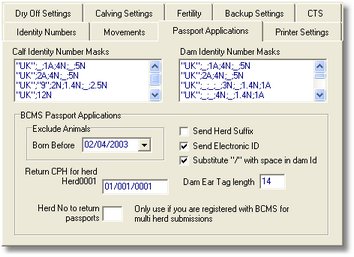
- Make sure that the Send Electronic ID option does not have a tick in it, unless
you specifically require this...
- If you have two herds registered to the same holding, then you may need to tick the Send
Herd Suffix box so that the herds can be differentiated by the BCMS, otherwise leave
this un-ticked.
- Ensure the "Return CPH" box is filled in with the holding number which
identifies the postal location to which the passports should be sent. This will
usually be the same as the animals' place of birth
- If the holding number is Step 6 (above) is registered as a multi-herd location, you can
optionally fill in the "Herd No to return passports" field with the 2 digit herd
suffix e.g. 01. Otherwise leave this blank.
- Now click on the Movements tab and then the following BCMS tab (shown
below)
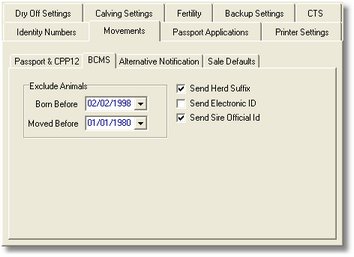
- You can leave the Exclude Animals...Moved Before dates as the default values or
you can amend them to exclude animals moved before a certain date. For example, you
could set this date to be the day you change over from using your old system of
notification to using the Orchid CTS Wizard. Make sure that the Send Electronic
ID option does not have a tick in it, unless you specifically require this.
- If you have two herds registered to the same CPH (with the two premises in Orchid), then
you may need to tick the Send Herd Suffix box so that the herds can be differentiated by
the BCMS.
- Once you have finished click on the OK button to save the changes.
- You are now ready to transmit live passport applications and/or movement notifications.
Be sure to apply for passports and notify movements as soon as the new calves or
movements are entered into the Orchid program.